Register for filing Cases online in District Courts and High Courts by Advocate or Party in Person
How to do Registration online for efiling of Petitions in District Court and High Courts
This is a guide to register online with efiling website for filing of cases in District Courts, Taluka Courts and High Courts. You can file cases, criminal Complaints, Petitions, Applications etc online through the website of ecourt after registering with the website. You can do user Registration as:
I. REGISTER USER AS ADVOCATE
II. REGISTER USER AS PARTY IN PERSON
Documents required for User Registration with ecourt website
1. Mobile Number and Email ID registered with Court Website
2. Bar Enrollment Number
3. Digital Photo in Jpeg / Jpg format size between 5 KB and 5 MB
4. One Identity Proof (PAN Card, Aadhaar Card, Voter ID, Driving License, Bar Registration Certificate) in Jpeg / Jpg format size between 5 KB and 5 MB.
5. Smart Phone or Laptop with Internet Connection.
Since it is a time bound registration of 18 minutes, please keep all documents ready.
Steps for user Registration for online filing cases with District Court and High Court
I STEPS TO REGISTER AS ADVOCATE
Step 1: Visit the Efiling Website of ecourts https://efiling.ecourts.gov.in/
The following menu will open

Step 2: Select Your State
The following Menu will appear
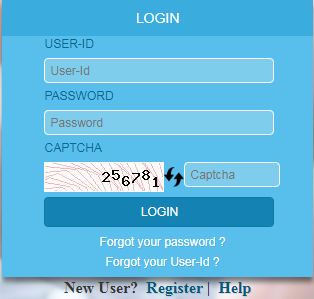
Step 3: Click on Register
The following menu will open

Step 4: Fill the following information
Mobile Number
Email ID
Bar Registration Number
Chose your user ID (You can chose a new user ID)
Chose court where your mobile Number and Email ID are Registered
Chose District
Chose Court Establishment
Enter the Captcha Code
Step 5: Click on Get OTP
Step 6: Check your Registered Mobile Number and Email ID for OTP
Step 7: OTP Verification
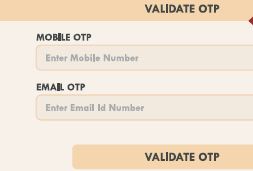
Two OTP Verification: If you have received two OTPs enter the OTP received in your Mobile Number email ID in respective entry bar
OR
One OTP Verification: If you have received in one OTP in your Mobile number alone, then enter enter the OTP in the Mobile OTP Entry Bar and Click Verify OTP.
Click on Validate OTP
Step 8: Now the following Registration Menu will appear

Fill the Following details
Password
(Password must contain minimum 8 digit and must include 1 upper case character, one lower case character, 1 number, 1 special character)
Confirm Password
First Name
Last Name
Other Contact Number
Gender
Date of Birth
Address
City, State and PIN Code
Step 9: Attach Photo and ID Proof

Browse and Attach Photo
Browse and Attach ID Proof
Select ID Proof Type from the Menu
Enter CAPTCHA Security code showing on the screen
Step 10: Register

Click on REGISTER
Now you will get the message Registered Successfully.
II STEPS TO REGISTER AS PARTY IN PERSON
Step 1: Visit the Efiling Website of ecourts https://efiling.ecourts.gov.in/
The following menu will open

Step 2: Select Your State
The following Menu will appear
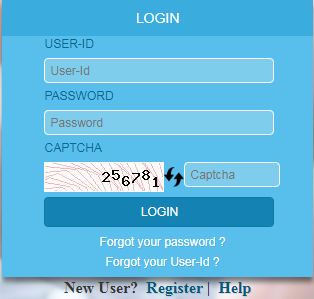
Step 3: Click on Register
Select Party in Person

Step 4: Fill the following information
Mobile Number
Email ID
Chose your user ID for Login (You can chose a new user ID)
Chose where you want to efile
Chose District
Chose Court Establishment
Enter the Captcha Code
Step 5: Click on Get OTP
Step 6: Check your Registered Mobile Number and Email ID for OTP
Step 7: OTP Verification
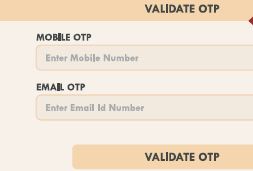
Two OTP Verification: If you have received two OTPs enter the OTP received in your Mobile Number email ID in respective entry bar
OR
One OTP Verification: If you have received in one OTP in your Mobile number alone, then enter enter the OTP in the Mobile OTP Entry Bar and Click Verify OTP.
Click on Validate OTP
Step 8: Now the following Registration Menu will appear

Fill the Following details
Password
(Password must contain minimum 8 digit and must include 1 upper case character, one lower case character, 1 number, 1 special character)
Confirm Password
First Name
Last Name
Other Contact Number
Gender
Date of Birth
Address
City, State and PIN Code
Step 9: Attach Photo and ID Proof

Browse and Attach Photo
Browse and Attach ID Proof
Select ID Proof Type from the Menu
Enter CAPTCHA Security code showing on the screen
Step 10: Register

Click on REGISTER
Now you will get the message Registered Successfully.
Disclaimer: Information given here is to help and guide those who do not have knowledge for Registering with ecourt for efiling cases and Petitions online. We are not responsible for any mistake or error. This is a website to provide free information and we do not charge any amount from any user. Trade marks and copy rights are of respective website owners.